Microsoft is the tool when it comes to Office and communication. In addition to the familiar Word, Excel and Outlook, the standard equipment also includes Teams and SharePoint. But without structure and clear rules, this application can quickly end in chaos. Documents are filed all over the place, a new folder here, a new group there, and so on. And the overview is quickly lost.
We have put together a few tips and tricks to help you use SharePoint successfully. After all, it can’t hurt to know one or two pointers to helpful/useful functions in everyday working life.
1. clear rules for SharePoint
SharePoint is useful, no question about it; however, it can only ever be as good as the processes that have been defined and established. In order to realise the full potential of SharePoint and make your day-to-day work easier, rules are absolutely essential.
You should therefore define the following in advance or as soon as possible (if there is already pure hullabaloo)
- which data is uploaded
- where these are stored
- Who is responsible for which uploads
- who trains new employees in SharePoint
In order to build your SharePoint on a stable basis, a clear, logical structure is essential. This applies not only to folders, but also to subfolders and the creation of new SharePoint sites!
But beware: your personal ‘logical’ may not necessarily correspond to what the rest of the team or even the management understands by it. It is therefore essential that the structure is understood by the entire team. Microsoft provides some food for thought and helpful tips when it comes to organising files in a library.
Also make sure you have clear rules regarding file names. For example, identical documents can be found more quickly with alphabetical sorting (ideally, this should not even happen).
2. design SharePoint in your colours
Make SharePoint more attractive for your employees by fitting it to your company and ensuring that the pages don’t all look the same and seem like a run-of-the-mill tool. It is not for nothing that SharePoint can be customised in line with your company branding: use corporate colours, add your logo or use an image to make it clear who this SharePoint belongs to or what the site is about.
Standardisation pays off especially when your employees are part of more than just one team (SharePoint). To avoid having to start from scratch every time you create a new site, simply create a template that you can reuse at any time.
3. manage access requests centrally
The following error message is not uncommon, especially when SharePoint has been newly introduced or new employees are working with it.
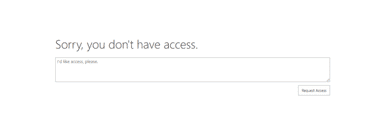
The problem is clear: the file is not publicly accessible or released.
A button, a mouse and *tada* you instinctively click on it. You request access. And then … usually nothing happens at first!
Often, the person authorised to approve access does not see the email directly or ignores it because they think that one of the other administrators will take care of it. And then it starts: the person who requested the access asks colleague X, who passes it on to employee XY, who then explains that team leader XYZ did it in the past, but that his deputy is now responsible for it. And in no time at all, it felt like half the company was asked whether they could get the access they wanted…
This problem can be easily avoided by entering a support e-mail. This can be used to process such enquiries centrally.
Attention! Please remember to inform your support team of this decision.
4. activate the version management
Many cooks spoil the broth. So even when collaborating on documents in SharePoint, things can go wrong. But Microsoft also has an ace up its sleeve for such cases. All you have to do is activate the version change. In this way, all changes to files and lists are documented and saved so that everything is traceable at all times and an older version can be restored if necessary.
5. activate notifications
Due to the large number of people who can access and edit SharePoint documents, there is always a risk of missing updates. For this reason alone, it is advisable and worthwhile to set up automatic notifications. For particularly important documents, you can even set up a validation step for changes.
6. automated workflows in SharePoint with Power Automate
Some tasks don’t require much effort, but despite this, or perhaps precisely because of this, they are often put off – sometimes until they are simply forgotten.
Automate such processes in SharePoint with Microsoft Power Automate: create a so-called flow from the document directory. This option is particularly practical and convenient when there is a specific trigger, e.g. when a file is uploaded or changed.
7. sharePoint lists with columns
We grew up with Exvel at school and secretly we all like it when the columns fill up…. After all, they help to group, filter and edit complicated data sets. This is exactly what you can do with SharePoin lists: simply add a list or library and you have a choice of many different column types: Yes/No fields, person or groups, locations, numbers, etc.
For example, add a description field to a library in which the file content is briefly described; or display the respective file type in a column.
Turn a SharePoint list into a table with Excel-style columns and manage and structure more details.
Of course, digital change involves more than just tidy file storage. Employees need to be open to the changes. After all, this simply comes with the introduction of new products.
And if you want to tackle your digital transformation directly, let’s do it together.
